It is earnings season again, which is one of the best times to exploit earnings-related option pricing anomalies. Option traders are savvy, but Earnings volatility is a difficult concept and it affects every option in the matrix differently.When markets move, it is very difficult for market-makers to accurately apply the unique earnings volatility adjustments across the entire matrix. This creates value-added opportunities for option traders with the right tools.
Fortunately, there is a precise framework that quantifies the exact impact of earnings volatility on the value of every option. I introduced this analytical framework in my recent book, Exploiting Earnings Volatility: An Innovative New Approach to Evaluating, Optimizing, and Trading Option Strategies to Profit from Earnings Announcements.
"Exploiting Earnings Volatility also includes two Excel spreadsheets. The Basic spreadsheet employs minimal input data to estimate current and historical earnings volatility and utilizes those estimates to forecast future levels of implied volatility around earnings announcements. The Integrated spreadsheet includes a comprehensive volatility model that simultaneously integrates and quantifies every component of real-world implied volatility, including earnings volatility. This powerful tool allows the reader to identify the precise level of over or undervaluation of every option in the matrix and to accurately forecast future option prices and option strategy profits and losses before and after earnings announcements. The Integrated spreadsheet even includes an optimization tool designed to identify the option strategy with the highest level of return per unit of risk, based on the user’s specific assumptions."
After releasing Exploiting Earnings Volatility last year, I made a breakthrough in applying these tools in my own proprietary trading.
Exploiting Earnings Volatility in Practice
The optimization spreadsheet that accompanies the book uses a genetic algorithm that was designed for the free version Solver (included with Microsoft Excel). The free version of Solver is useful in identifying very attractive risk-adjusted earnings strategies, but I have taken this much further in my own trading.
I developed a linear version of the optimization problem that works with Lindo's "What's Best" software, which is much more powerful than the free version of Solver. The linear version still relies on data from the Integrated spreadsheet, but runs in a matter of seconds and always finds the single best optimal solution - rather than simply an attractive solution.
In addition, I modified the optimization problem to constrain each of the "True" or Market-Implied Greeks, to limit the maximum number of positions, and to remove the use of specific spreads. The new linear optimizer can now own a true portfolio of covered option positions, subject to my specific constraints. The resulting solutions are even more attractive than those identified by the free version of Solver.
Unfortunately, I cannot offer this version of the optimizer to the public, but the Integrated spreadsheet provides all of the required data for this optimization problem, which could easily be exported to a separate spreadsheet for optimization with What's Best or even a more powerful version of Solver. For readers who are willing to invest the time to take optimized earnings strategies to the next level, the payoffs are remarkable.
Print and Kindle Versions of Brian Johnson's 2nd Book are Available on Amazon (75% 5-Star Reviews)
Print and Kindle Versions of Brian Johnson's 1st Book are Available on Amazon (79% 5-Star Reviews)
Trader Edge Strategy E-Subscription Now Available: 20% ROR
The Trader Edge Asset Allocation Rotational (AAR) Strategy is a conservative, long-only, asset allocation strategy that rotates monthly among five large asset classes. The AAR strategy has generated annual returns of approximately 20% over the combined back and forward test period. Please use the above link to learn more about the AAR strategy.
Brian Johnson
Copyright 2016 - Trading Insights, LLC - All Rights Reserved.

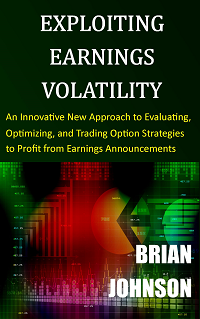

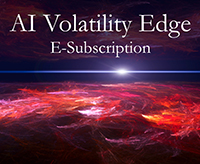

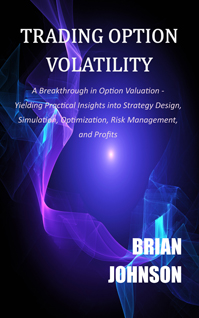
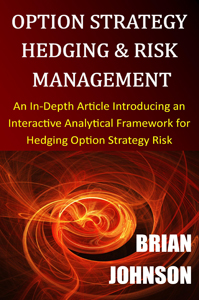
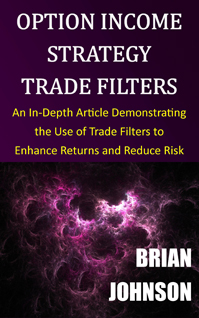
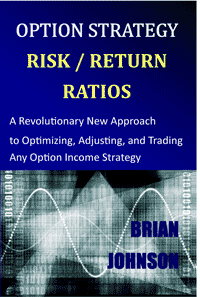
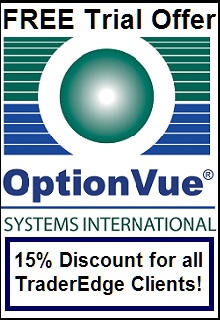


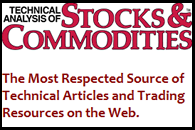
Brian,
I am working my way thru your Exploiting Earnings Volatility model but I am having trouble operating the Integrated Spreadsheet. I don’t have a problem with the basic spreadsheet and must say I thoroughly enjoyed your you tube video demonstration on the basic spreadsheet. Do you have any you tube videos or additional “how to” documentation to manage the integrated spreadsheet. I know I am making a mistake with the data import because the spreadsheet is giving me a runtime error 9 message.
Any help on this topic would be greatly appreciated. I truly want to become proficient with your trading model.
Sincerely,
Rob Weber
Rob,
I heard from one reader that changes made in Excel 2016 (that were made after the book was published) create problems in the Integrated spreadsheet macros. I do not use Excel 2016, so I cannot debug these errors. It is possible when using Excel 365 (which automatically updates to the most recent version of Excel) to roll back the changes to Excel 2013 to improve compatibility. See related explanation from reader below:
“Looks like Office 2016 came out in December and my install auto-updated, which would match up to the dates between when the macros worked and when the macros didn’t work.
I followed this guide to downgrade to 2013 and block updates, and the macros are working again: http://www.makeuseof.com/tag/downgrade-office-2016-office-2013-block-upgrade/
If you are using an earlier version of Excel (2010 or 2013), then the macros should function properly. I cannot debug your problem remotely, but I suspect you changed the name of the integrated spreadsheet, which would create errors during import. The Integrated spreadsheet is referenced by name in the macros.
I personally create multiple copies of the integrated spreadsheet, one for each symbol. This saves time each quarter and eliminates the need to reenter some of the data. However, each copy of the file should be placed in a separate directory, since the filename cannot be changed.
If you have not renamed the integrated spreadsheet, then it could be a data format error in the import file, or the file is not in the correct directory. Test the import function with the sample import data file to determine if it is a format error. The import functions should work on the sample import file.
Best regards,
Brian Johnson